Facilitators
Registration
Early Registration
Last modified June 22nd, 2018
About
Early Registration is when the bulk of PD Event registrations occur. Early Registration happens usually a semester in advance in Week 8 of the semester. During this time, DAS employees should be consulting their Plan of Work and talking to their managers to plan out what Professional Development opportunities will best meet their goals and needs.
Exploring Events
Use the event explorer to sort and filter through PD offerings. If it is Week 8, events will appear under the "Registration Open" tab of the Explorer. If it is before Week 8, events will be listed under the "Registration Upcoming" tab.

If you find something that interests you, click on the "More Information" button and you will be taken to the Advertisement for the Event. Don't worry! All your filters and settings on the Event Explorer will be saved so long as you navigate through the website or the browser back button and do not reload the page.
Registration Requests
Registration for an event typically follows this workflow:
- Add the event to your shopping cart
- Provide a reason for your registration request during the shopping cart checkout
- Receive a pending registration request status
- Managers will approve or deny the request, typically in the following two weeks
- If approved, the PDP Sponsor (Deborah) will accept the request and you will be registered 6We provide a shopping cart so you can add multiple events that interest you and, during the checkout process, review them all and decide what events will work best for you. If there are multiple sections of the same event, you may choose to register for more than one section and let your manager choose which section they would prefer you be in. This also helps allow managers to approve you for a different section if one section received more registration requests and has already filled up.
Add to Cart
If the event registration is open, you will see an "Add to Cart" button, click on it to add the event to your cart.
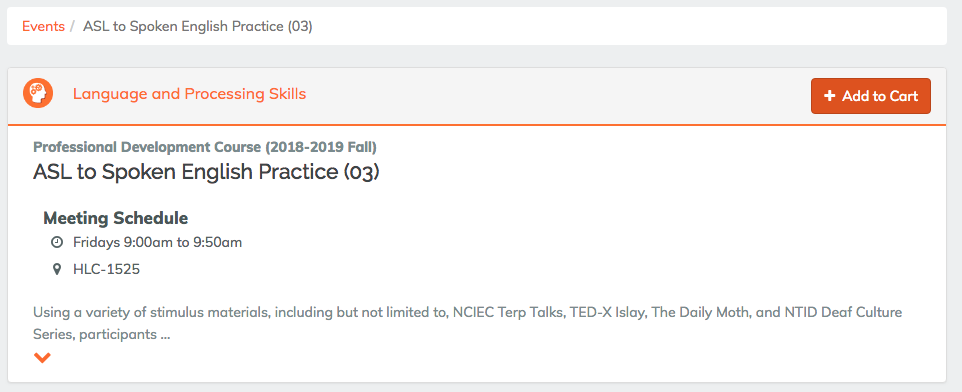
From here you may choose to remove the event from your cart, or you can remove it during the checkout process.

Cart Checkout
Access your cart by clicking the "shopping cart" icon in the top right of your navbar. If there are items in your cart you will see a blue dot next to the cart.
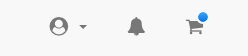
When you are on the cart checkout page you will see a list of all the events you have in your cart. To send your registration request add in a Rationale for attending and click the Register button. This rationale allows managers to verify that this Professional Development opportunity aligns with your Plan of Work and will help you grow as an employee.

After this you are all set, wait for the managers to review registration requests which typically will happen in the following two weeks. You will receive an email when your registration request is accepted by the PD Sponsor, or if your manager denies the registration request.