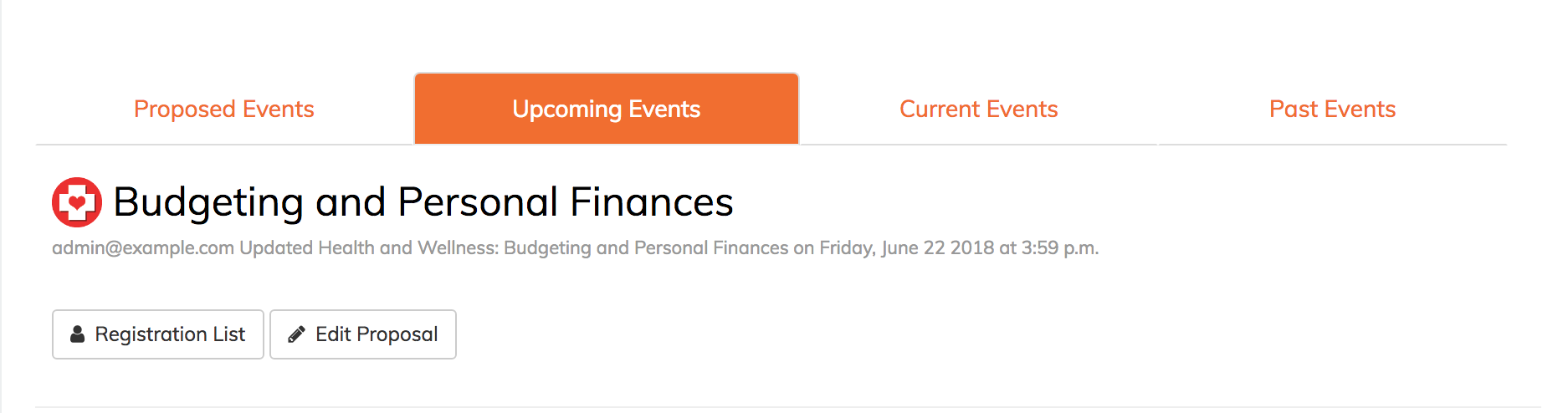Facilitators
Registration
Proposals
Last modified June 22nd, 2018
Proposals
If you want to lead a Professional Development event and do not have access to the Facilitator Dashboard from your profile dropdown, please contact Deborah Makowski to be given access.
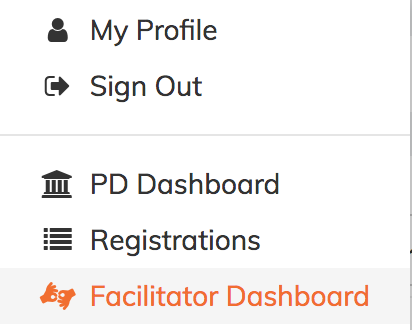
Proposing an event means you intend to facilitate the event. If you have an idea for a PD event but do not want to facilitate it, please use the contact us form to let us know about your idea!
Creating a new Proposal
From the Facilitator Dashboard click the Propose Event button in the top right.
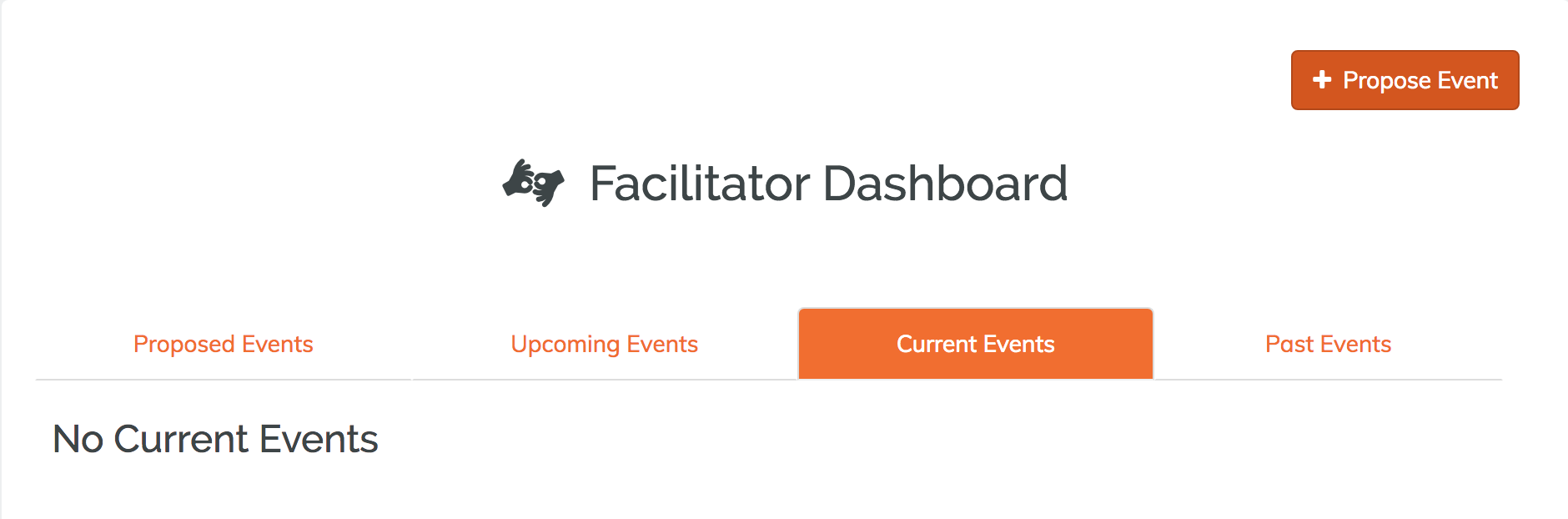
You will be taken to a form with multiple sections that might have some information that you might not have available at the time. That is OK. Fill in what you can and submit the event proposal to save it. The PD Sponsor, Deborah Makowski, will work with you afterwards to close any gaps and add polish to your proposal.
Viewing Proposals
Make sure you navigate to the Proposed tab on your dashboard to view proposed events.
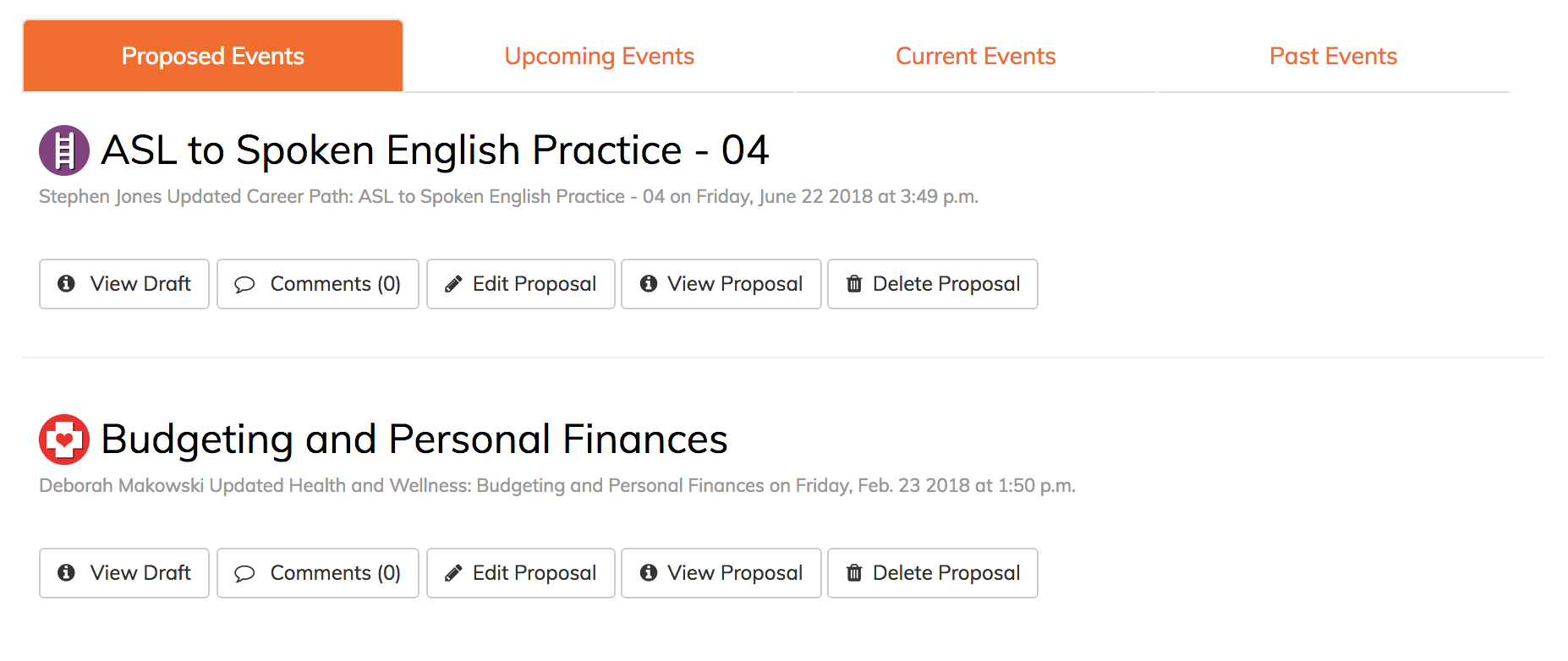
Click the "View Proposal" button or the "Comments" button to be taken to your event proposal.
From here there will be a list of actions at the top that you can take.
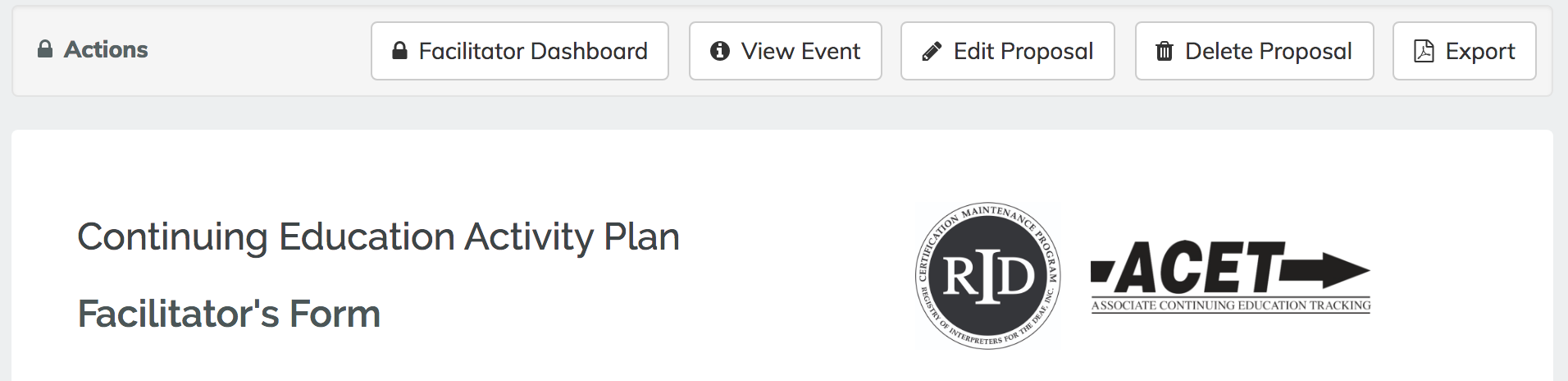
At the bottom of the proposal there will be a section for comments that can be left by you, other facilitators, or the PD Sponsor.
Deleting Proposals
- From your Facilitator Dashboard click the Proposed tab.
- Click the "Delete Proposal" button for the proposal you wish to delete.
- Confirm that you want to delete the proposal.
Alternatively, from the Proposal Detail page you can click "Delete" from the Actions bar at the top of the page.

Finalizing Proposals
When a proposal is ready and has been confirmed by the PD Sponsor, they will publish your proposal. The proposal will now appear under the Upcoming tab on the Facilitator Dashboard.